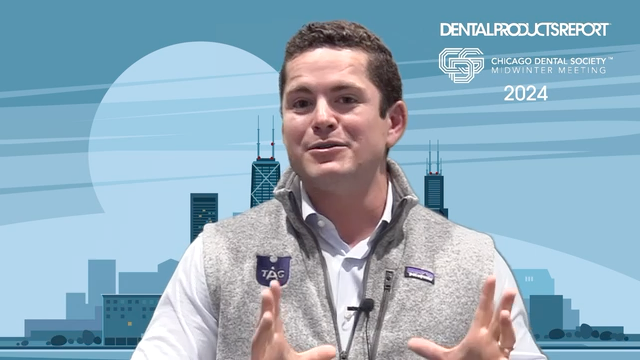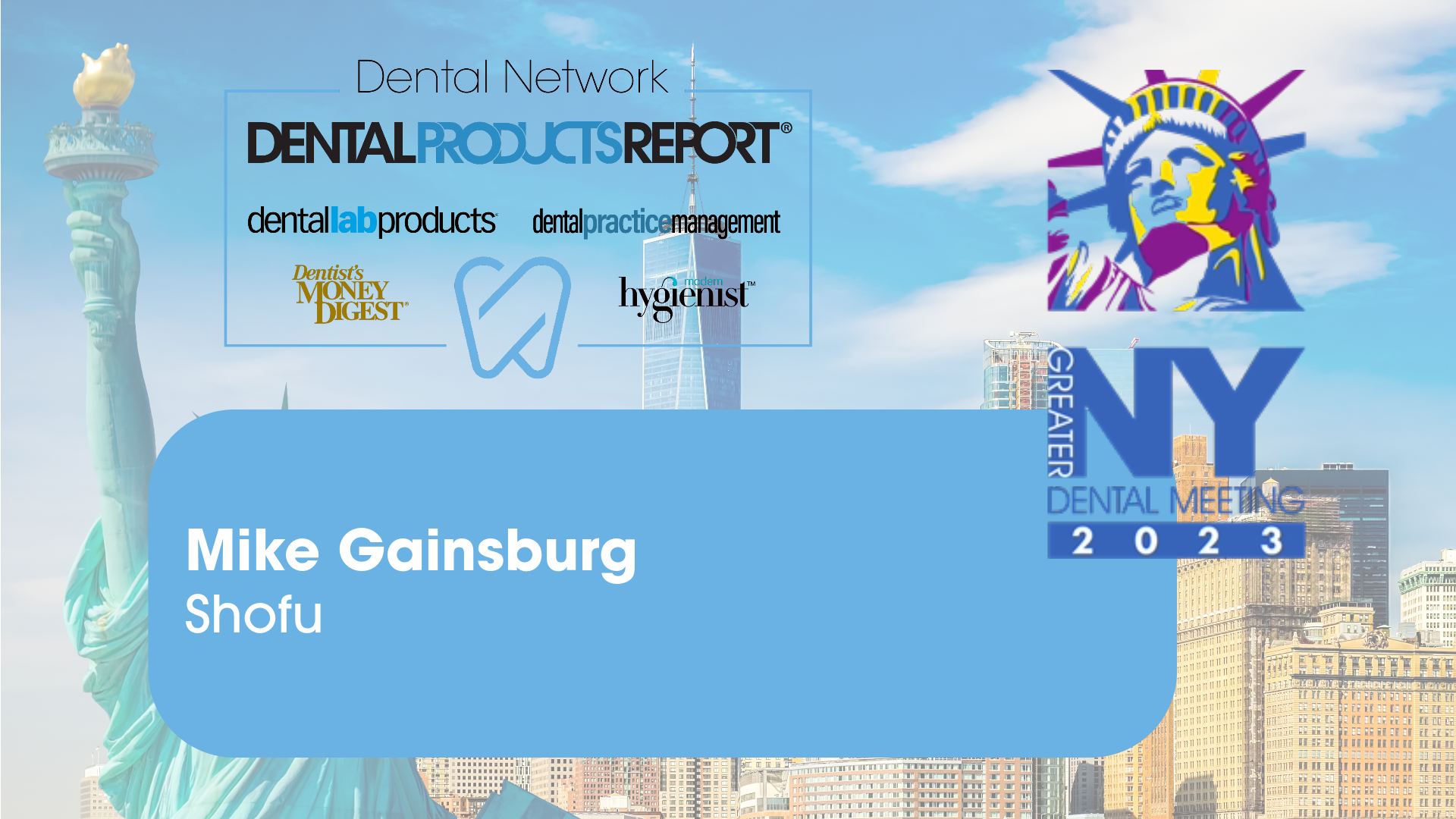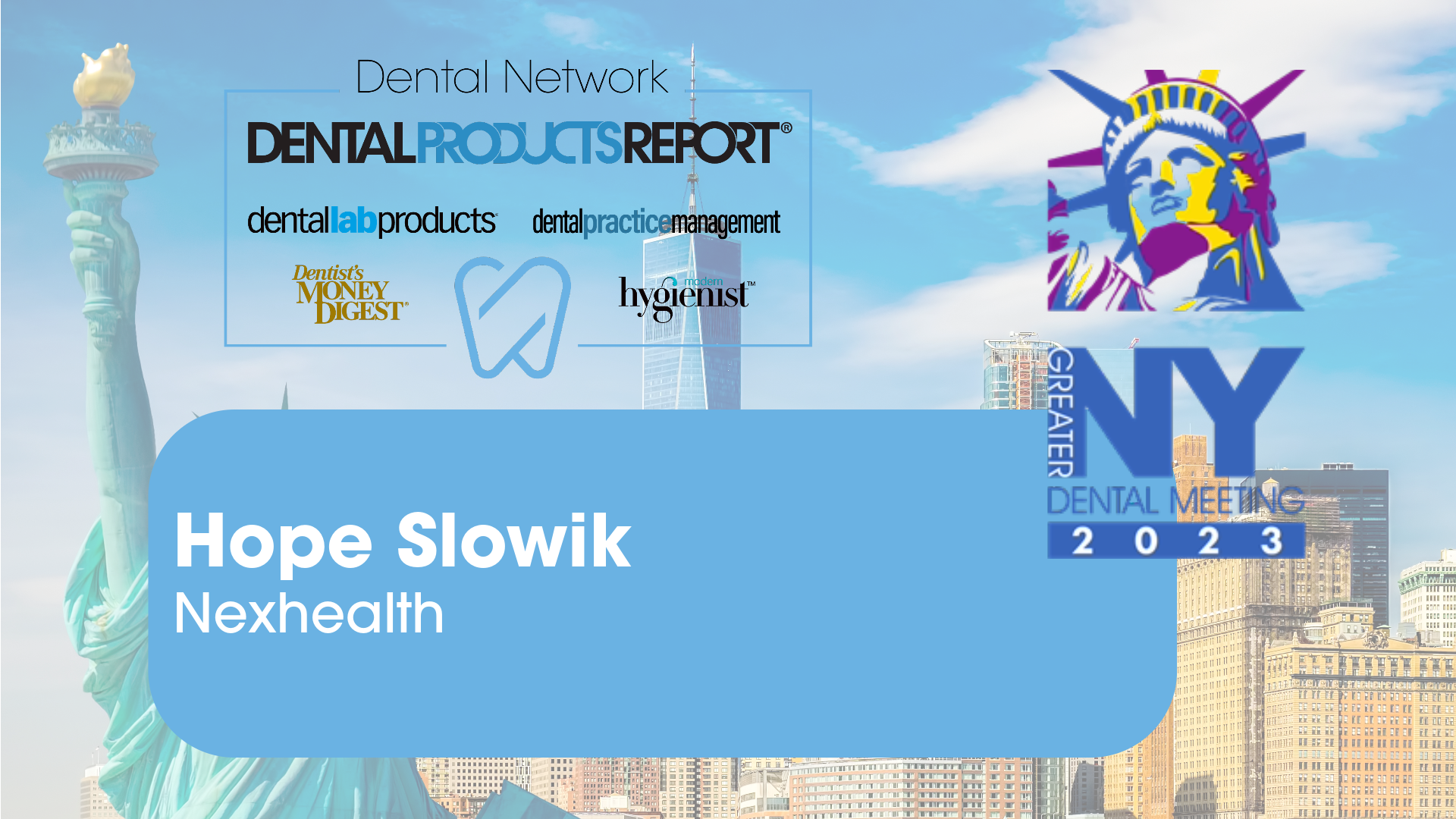The huge mistake that could cripple your dental practice
Backing up your data is easy to do - but not doing it could mean the end of your practice.
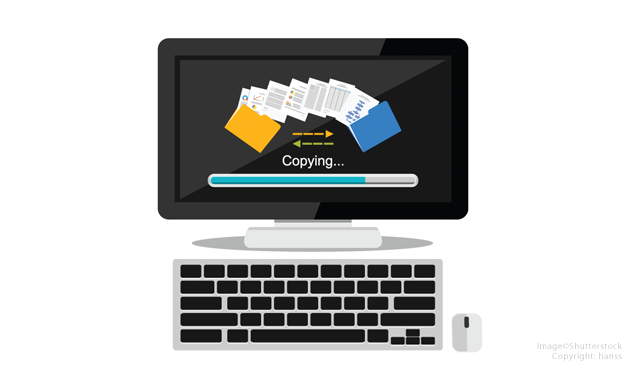
When you live in a digital world, you become dependent on your technology. Think about it. Probably 10 or maybe 15 years ago having a mobile phone was a luxury or perhaps a hassle, but either way it wasn’t that important.
Nowadays you get a mile or so away from home and realize you left your phone on the kitchen table and you will turn around to go back and get it. That’s not a bad thing. At one time the “horseless carriage” was considered new technology and now we can’t get along without it.
Of course the thing that is difficult about technology is suddenly not having it. Just like turning around to go get your phone, we’ve all become so dependent on technology that when we don’t have access to it, things tend to grind to a halt.
Trust me on this one, if you are truly dependent on technology, you’ll do anything you can to avoid being without it. That’s why this month’s Technology Evangelist column will focus on backing up your data and making sure it is safe… just in case of a disaster.
What I want to give you in this article is a basic understanding as well as a menu for how to ensure your data can be retrieved in case things go sideways… and life can always go sideways.
Now before we get started, let me confess that I’m a bit of an outlier. My motto has always been if having two of something is good, then having six of something is three times as good. So with that in mind, remember that I’m the king of overkill. Your mileage may vary. However, I will tell you this. In backup strategies, redundancy is important. It is critical to have at least one more backup than you think that you will need! Of course the part that makes this interesting is how do you know how many you truly will need? That’s the reason I tend to lean toward more instead of less. I refer to the backup process as being “the backup chain” and the more links it has, the better it is.
More from Dr. Flucke: The importance of security in dentistry
Why should I back up?
The following statistics were gathered from Boston Computing Network and while some of the information is old, you can still see the disasters that can be created when a crash happens. I have no reason to believe these statistics have gotten any better over time.
- Six percent of all PCs will suffer an episode of data loss in any given year. Given the number of PCs used in US businesses in 1998, that translates to approximately 4.6 million data loss episodes. At a conservative estimate, data loss cost US businesses $11.8 billion in 1998.
- 30 percent of all businesses that have a major fire go out of business within a year. 70 percent fail within five years.
- 31 percent of PC users have lost all of their files due to events beyond their control.
- 34 percent of companies fail to test their tape backups, and of those that do, 77 percent have found tape backup failures.
- 60 percent of companies that lose their data will shut down within six months of the disaster.
- 93 percent of companies that lost their data center for 10 days or more due to a disaster filed for bankruptcy within one year of the disaster. 50 percent of businesses that found themselves without data management for this same time period filed for bankruptcy immediately.
- American business lost more than $7.6 billion as a result of viruses during first six months of 1999.
- Companies that aren't able to resume operations within ten days (of a disaster hit) are not likely to survive.
- Every week 140,000 hard drives crash in the United States.
- Simple drive recovery can cost upwards of $7,500 and success is not guaranteed.
More from Dr. Flucke: The top 10 tech trends that will define 2017
Next: What do you need to back up?
What do I back up?
Basically you need to back up anything that you don’t want to lose. While that may seem a bit flip, there are things on some of your computers that you probably can afford to do without. For instance, on my desk computer at my office all of my important patient photos are saved in the patient’s digital record. Because of that, I don’t keep any pictures of any value in the Pictures folder of my desktop, and that means I don’t care if that folder is backed up or not.
If you happen to have a lot of correspondence that you’d like to save, then backing up the Documents folder is probably a smart thing to do.
My advice is to make a list of things you do not want to lose and make sure that those folders are part of your backup strategy. Take your time and make sure to include everything you need.
As far as backing up your dental office info, the easiest way to find out what critical files need to backed up regularly is to call your software company and ask them. The company does not want you to lose your data any more than you do and their people will be happy to explain to which files and folders are critical to backup. A quick call to their support line should be all you need to do. Just make sure to take notes and write down the critical components they recommend.
The same rule applies to your radiographs and other images if they are not part of your practice management software. If you are using a separate program to take and store images, make sure you call them and get their recommendations as well.
More from Dr. Flucke: How to simplify endodontics with technology
How do I back up?
The process is actually pretty simple and shouldn’t take a particularly long time. First, go to Google and search on the term “replicator backup.” You will find a few programs in this search and they all work well. My personal preference is one called “Karen’s Replicator.” The program is easy to use. You simply install it on a computer, and you run the program and check the boxes next to the folders (even on the network) you want to back up. Once this is done, you check the boxes on the folders where you want each backup to go.
The first time the program runs it will move all the data being backed up to your empty backup folders. The second time it runs, it will compare each file on the source with the file on the backup and only backup files that are new or have changed. This is the joy of a replicator: It doesn’t move every file every backup. It only moves ones that didn’t already exist on the backup. This means I can do a total backup on my system (which is currently around half a terabyte) in about 30 minutes.
Trending article: How to avoid HIPAA penalties with a Security Risk Assessment
Where do I back up?
There are lots of small portable backup drives out there. They all work well. I happen to prefer My Passport drives made by Western Digital. They are small, reliable, and affordable. I have one for each day of the week (redundancy). I run the backups at the end of the day and they leave with me. I personally feel that the office backup is much too important to have in anyone’s possession than the doctor.
There are other portable drives that are much more durable such as the ioSafe portable. This heavy duty portable drive will withstand a 20-foot drop, immersion in water up to 30 inches for three days, and being crushed with 5000 pounds. A 500gb model is available for $650. These things are pretty much indestructible.
Once I’m at home, I take the drive out of my bag and store it in my home office. I then take the next drive in the rotation and put it in my bag for the next day. This means that I have at least three backups off site at any one time and one with me in the office. Having off-site backups is critical in case of a critical disaster that destroys the office and its contents.
However, you can also set your replicator program to run when you are not in the office and to back up at night to other computers or NAS (network attached storage devices). A NAS that I am particularly fond of is the Drobo 5N. I wrote about this device last month in my Top 5 Test Drives article, but here is a little bit of info on it:
Drobo makes a variety of external hard drives for backing up and /or storing your data. However, they do it with a unique twist. Drobo devices contain multiple hard drives (like a server) and store your information redundantly on all of the drives (once again, like a server). The unique problem that Drobo solves is if one of the hard drives fails, it can be easily replaced.
Trending article: The critical reasons your dental practice needs a mobile website
Next: Are online backups a good option?
What about online backups?
One of the questions I’m frequently asked is “can’t I just have an online backup?” Online backups are a good idea and can be one (or multiple if you have more than one) links in the backup chain. However, I also like the idea of having a physical backup that I can get my hands on in an emergency. Downloading gigabytes of data can take a long time and even if the online company will send you your data on a hard drive, you still have the downtime of having it shipped in overnight. A physical backup could bring you back considerably faster.
Also, I prefer online backups provided by dental companies for the simple reason that they have a vested interest in keeping you in business and will do everything they can to get your data to you as fast as possible.
Trending article: The Cloud is here... but some software vendors refuse to change
Hybrid backups
One of the best ideas is what I refer to as the hybrid backup because it uses both a local backup as well as a cloud based online one as well. This hybrid system is currently being supplied by a company called DDSRescue.
This type of backup uses a small DDSRescue computer on your network. Some files are run on your server and the network box can communicate and backup all needed data from the server and stores it on the box. This data is also uploaded to the cloud in a HIPAA compliant manner to provide online backup.
The DDSRescue device performs a backup in my office once an hour saving multiple backups throughout the day. These backups are stored both locally and in the cloud.
This is the easiest system to use because it requires no intervention by doctor or staff. Once the DDSRescue team configures the device, it will perform all its functions automatically and autonomously. Check them out at http://ddsrescue.com/
More from Dr. Flucke: The top 5 test drives of 2016
Wrapping up
Hard drives fail. It is a fact of life. I can guarantee you that. What I can’t tell you is when the failure will happen. Because of that, it is much better to be prepared for hard drive failure and/or data loss before it happens than after.
Following the information above should help you avoid a long term data disaster. I’ve lost drives over the years, learn from my mistakes!